As of version 3.0.22, Lando ships with a Symfony recipe which makes standing up a new site, or running an existing site, pretty easy.
In this article, we'll setup a new Symfony application and use Symfony Console to create a home page controller.
Note: In the future, anytime you wish to start a new Symfony site with Lando, you can follow the Getting Started documentation.
Create a New Site
To get started, let's create a directory and initialize the Symfony recipe.
mkdir myapp
cd myapp
lando init --source cwd --recipe symfony --webroot public --name myapp
You should now have a .lando.yml file which should look like this:
name: myapp
recipe: symfony
config:
webroot: public
Next we'll use composer to create the Symfony app based on symfony/website-skeleton.
# Create the app
lando composer create-project symfony/website-skeleton tmp && cp -r tmp/. . && rm -rf tmp
# Install desired dependencies
lando composer require annotations doctrine logger maker profiler twig var-dumper
At this point our codebase has been created and we're ready to start the stack.
lando start
That command should result with information related to your new environment. It should look somethingn like this:
NAME myapp
LOCATION /Users/mmilano/projects/myapp
SERVICES appserver, database
APPSERVER URLS https://localhost:32826
http://localhost:32828
http://myapp.lndo.site/
https://myapp.lndo.site/
Using Symfony Console
Lando provides tooling which allows you to run Symfony Console within the context of your Lando environment.
Instead of bin/console you will use lando console.
Let's create a home page by using the maker bundle.
lando console make:controller DefaultController
This creates a new file: src/Controller/DefaultController.php.
If you would like this to be your home page, modify the Route annotation path from /default to /.
<?php
namespace App\Controller;
use Symfony\Bundle\FrameworkBundle\Controller\AbstractController;
use Symfony\Component\HttpFoundation\Response;
use Symfony\Component\Routing\Annotation\Route;
class DefaultController extends AbstractController
{
/**
* @Route("/default", name="default")
*/
public function index(): Response
{
return $this->render('default/index.html.twig', [
'controller_name' => 'DefaultController',
]);
}
}
Setting up the Database
You can get database credentials for a Lando environment by running lando info.
In our case, the credentials are as follows:
host: database
user: symfony
pass: symfony
dbname: symfony
Now add these values to the DATABASE_URL entry in your .env file:
DATABASE_URL="mysql://symfony:symfony@database:3306/symfony?serverVersion=5.7"
Using the database is beyond the scope of this article but the database already exists and Doctrine related console commands should work as they do with any other Symfony environment.
What Next?
This demo is pretty simple, but Lando is extremely flexible and can accommodate much more complicated stacks. For instance, if your application requires Redis, you can reference Lando's Redis Documentation and add it to .lando.yml. Once you change the Lando file, running lando rebuild will rebuild the stack with Redis. lando info will reveal the Redis connection info.
You're not limited to the services Lando lists. If you have less common or completely custom services, use the Compose service to define any image as you would with Docker Compose.
Community Support
If you end up stuck or need help with the more complicated configurations, join our Slack Channel where Lando maintainers and members of the community help each other every day.
Join and let us know how it goes!